How To Install Kodi
Installing Kodi depends on which hardware you plan to use.
To keep it simple Kodi can be installed on a old computer, Mac or PC, and setup as a dedicated media center.
To do this simply go to the Kodi download page and download the install that works for your machine. http://kodi.tv/download/
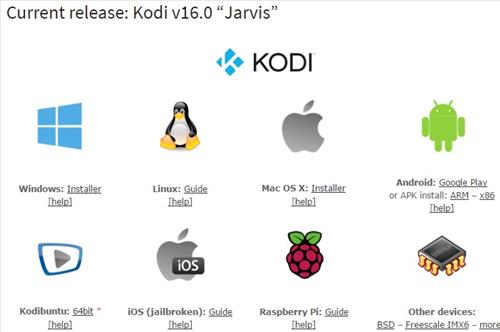
When downloading Kodi be sure to write down the version such as Helix or Isengard as it will be needed later to install Add-ons.
Here are the steps to installing SuperRepo repository There is a video below the screenshots for a step by step install of SuperRepo.
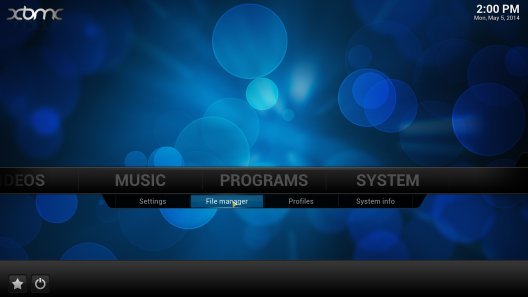

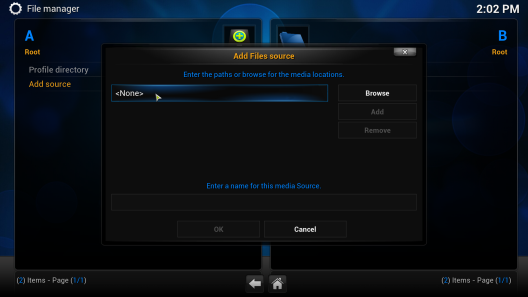
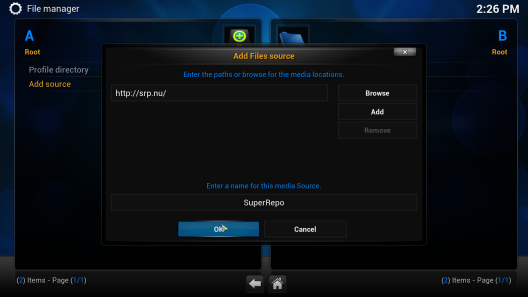
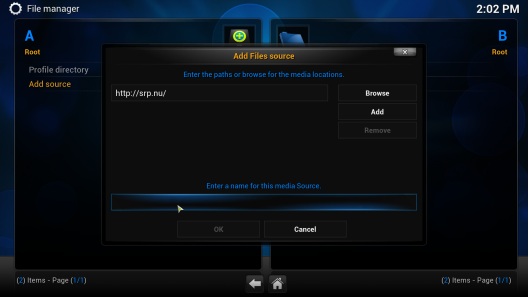
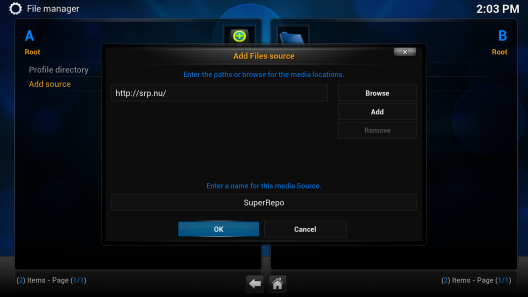
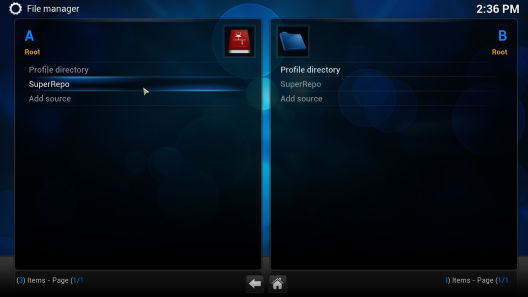
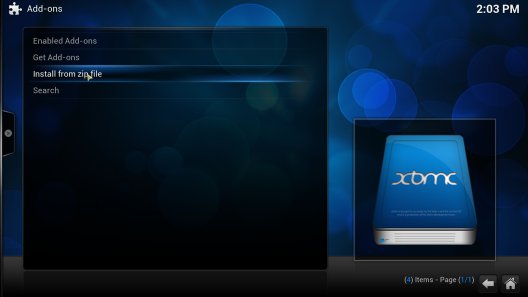
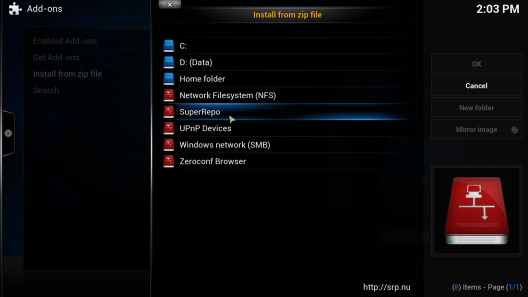
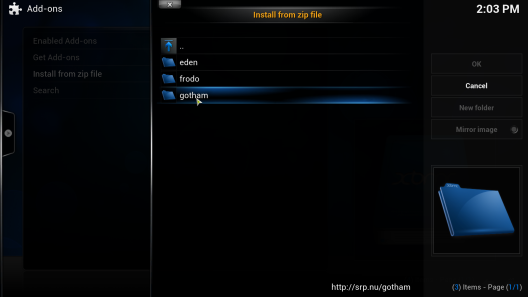
Tip: Gotham? Helix? Isengard? Jarvis?
( scroll to the bottom of post )
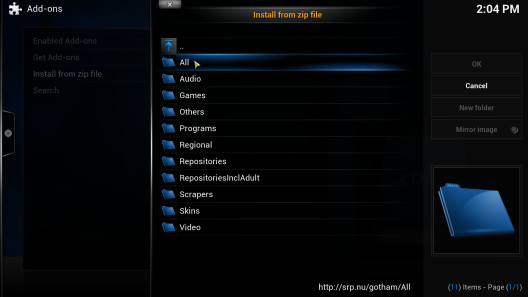
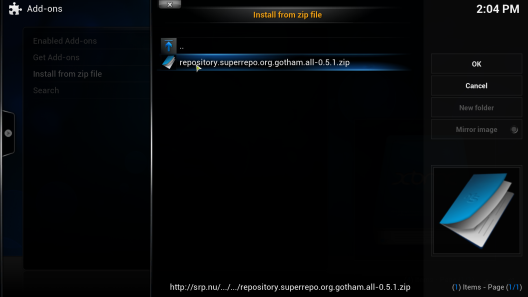
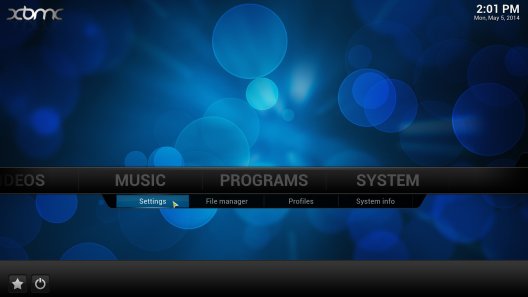
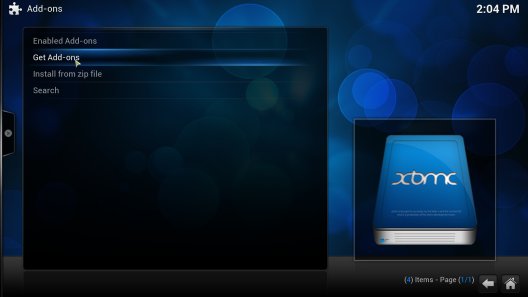
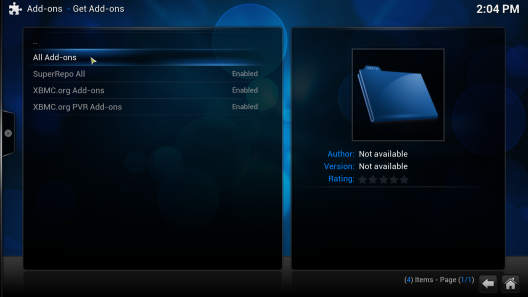
Wasn’t that easy? If you upgrade your Kodi, you can start from step 8 as the virtual source will stay installed.
Step-By-Step Video
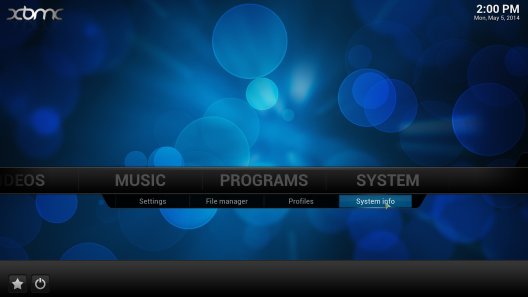
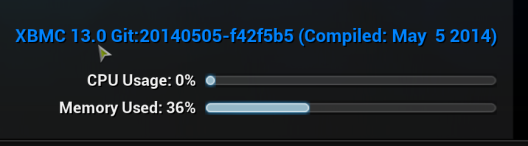
Step 3: Find the code name of XBMC Or Kodi in the table below
Installing Kodi depends on which hardware you plan to use.
To keep it simple Kodi can be installed on a old computer, Mac or PC, and setup as a dedicated media center.
To do this simply go to the Kodi download page and download the install that works for your machine. http://kodi.tv/download/
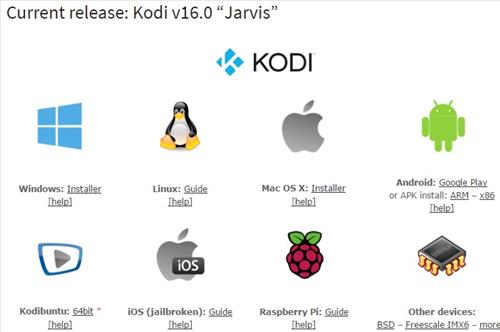
When downloading Kodi be sure to write down the version such as Helix or Isengard as it will be needed later to install Add-ons.
Here are the steps to installing SuperRepo repository There is a video below the screenshots for a step by step install of SuperRepo.
For those who know how to use virtual sources: The address is http://srp.nu.
Tutorial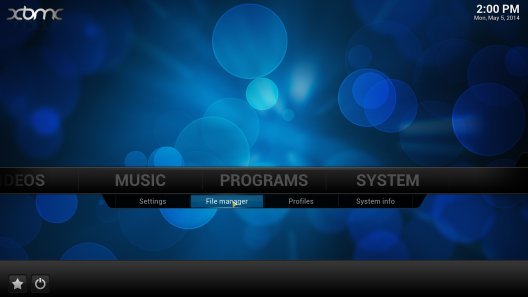
Step 1: Navigate to “SYSTEM” and open “File Manager.”

Step 2: Select “Add Source” on the left side of the screen.
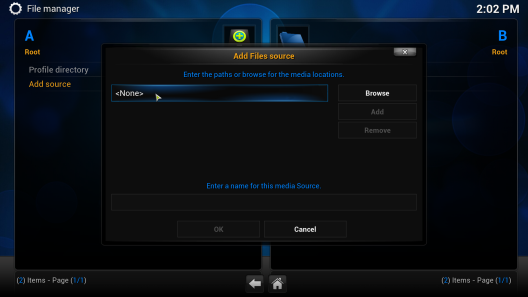
Step 3: Click on the text box that says to open up the keyboard.
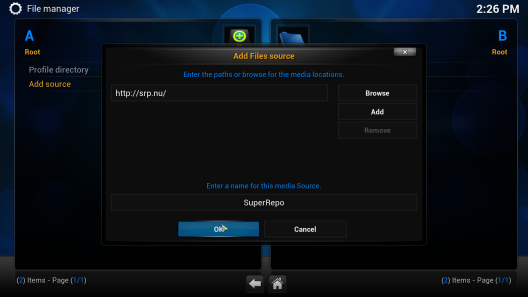
Step 4: Type http://srp.nu (from SuperRePo)on the keyboard and then click the “Done” button
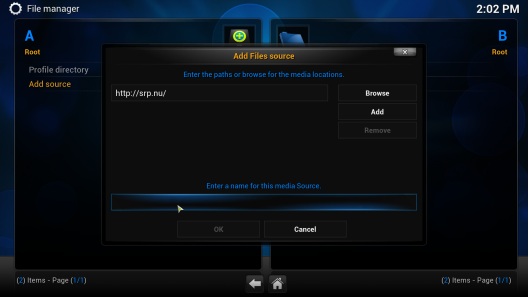
Step 5: Click the empty text box at the bottom under “Enter a name for this media Source.”
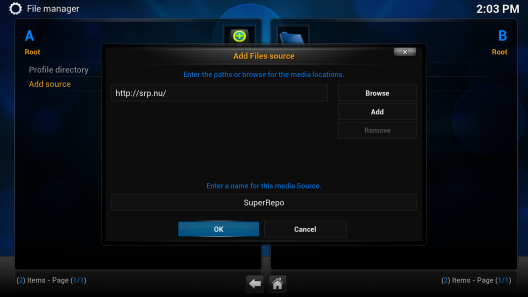
Step 6: Type a name for the source (for example:SuperRepo). Once done press the “Done” button again.
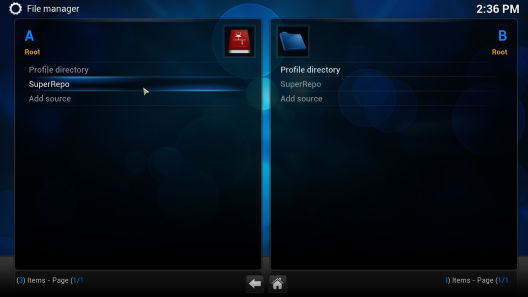
Step 7: Click OK. Your File Manager window should now look like this.
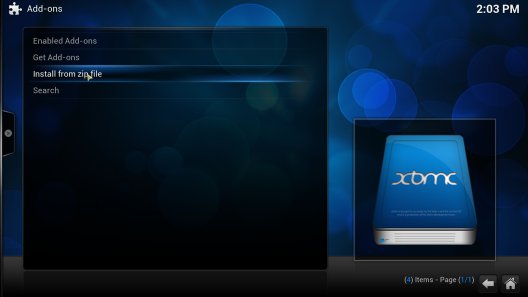
Step 8: Return to the home screen and go to System >> Addons >> Install from zip
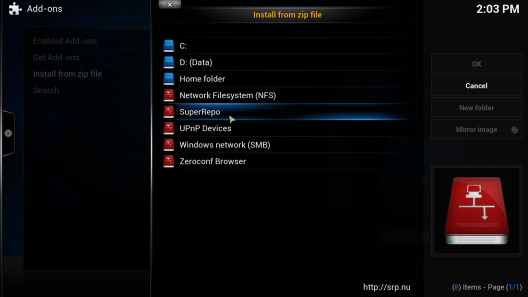
Step 9: Click at the source you just added
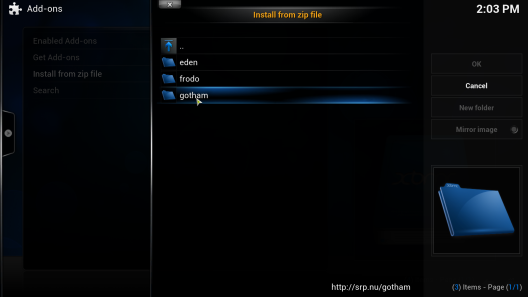
Step 10: Click the repository’s zip you want to install. For example: Isengard/All/Repositories/[here-goes-the-name].zip
( scroll to the bottom of post )
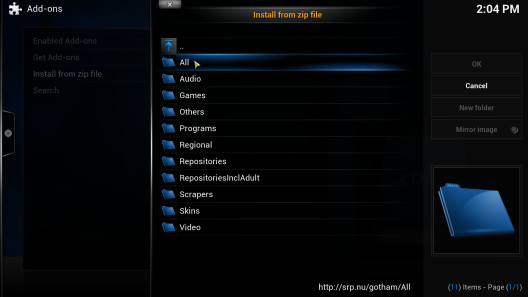
Step 10b
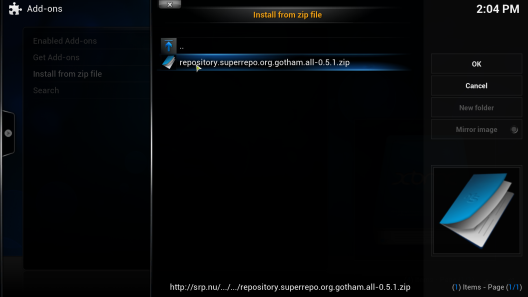
Step 10c (filename has changed)
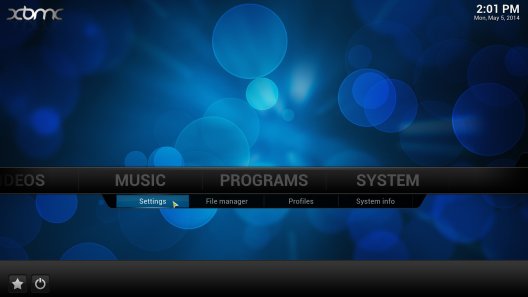
Step 11: The repository should now be visible when you go to System >> Addons >> Get Add-ons.
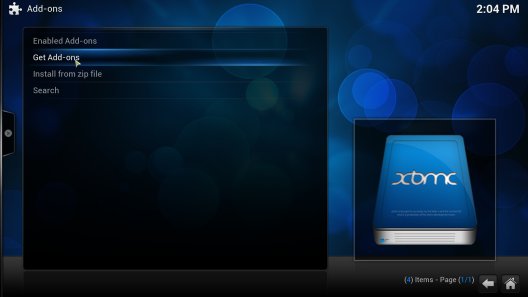
Step 11b
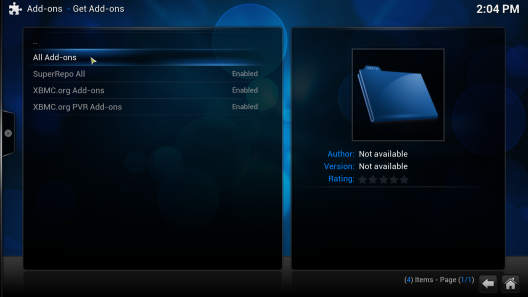
You have installed SuperRepo and have access to all addons*!
Step-By-Step Video
One last thing
Now you have installed SuperRepo, you can access all addons and this has saved you at least half an hour! If you want to show your appreciation and help SuperRepo improve even further, you can donate a few bucks Tnx!Which XBMC or Kodi version am I using?
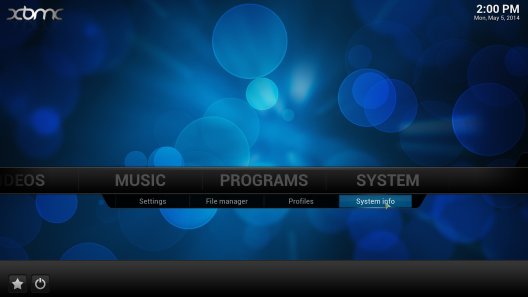
Step 1: Go to SYSTEM >> System info
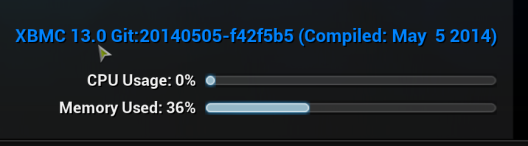
Step 2: At the bottom you will see which build you are using
Step 3: Find the code name of XBMC Or Kodi in the table below
| 11.x | Eden | Unsupported by SR |
| 12.x | Frodo | Unsupported by SR since 28 nov 2015 |
| 13.x | Gotham | Unsupported by SR since 28 nov 2015 |
| 14.x | Helix | Supported |
| 15.x | Isengard | Supported |
| 16.x | Jarvis | Supported |



No comments:
Post a Comment